You’re mid-Spotify session, watching a show, or trying to hear someone on a call, and the sound just isn’t cutting it. You know your AirPods can do better. So why aren’t they?
You see, low volume on AirPods is annoyingly common, and it doesn’t mean yours are broken. It could be anything from settings tweaks to gunk buildup. The good news? There are plenty of ways to make AirPods louder, from quick fixes, basic cleaning, to deep settings adjustments that make a lasting difference.
This guide will break it all down, covering AirPods Pro, AirPods Max, and standard AirPods. We’ll also address related concerns like:
- How to make AirPods louder than max
- How to make AirPods louder on iPhone
- How to make music louder on AirPods
- Why your AirPods might be quieter than expected
- How to make Apple earbuds louder
Each method is beginner-friendly, fast, and works in real-world situations, so you can find exactly what you need without having to skim through multiple reads..
NB: Louder isn’t always better. Blasting your ears nonstop can cause hearing damage over time. Luckily, many of the tips here will help you make your AirPods volume louder without dangerously increasing decibel levels. Call it a safe upgrade.
Why Your AirPods May Sound Quieter Than Normal
AirPods can lose loudness over time, but the cause isn’t always obvious. Before you assume yours are dying a slow death, here are a few sneaky culprits that could be lowering the volume:
1. Earwax and dirt build-up: Even a thin layer of dirt or earwax on the speaker mesh can drastically reduce sound output. Over time, natural earwax accumulation muffles the sound, making your AirPods quieter than they usually are.
2. Volume settings limitations: Apple devices have built-in volume limit settings to protect your hearing. If this is turned on, it can cap your AirPods’ maximum volume regardless of your preferences.
3. Equalizer (EQ) settings: Sometimes, your iPhone or music app’s EQ settings can lower volume unintentionally. You might think it’s a hardware issue, but it’s just a setting tweak away from being fixed.
4. Bluetooth connection issues: A weak or glitchy Bluetooth connection can tank your audio quality. If your AirPods are far from your device, blocked by walls, or competing with other wireless gadgets, you might hear lower volume or choppy sound.
5. Software or firmware glitches: Firmware or iOS updates rarely increase volume directly, but they can fix glitches that cause unexpected drops in loudness. It’s worth keeping both updated for the best performance and bug fixes.
6. Hardware wear and tear: AirPods aren’t invincible. Battery ages and general wear happens, both of which can lower performance over time. If yours are a few years old, they might not sound as sharp or loud as they once did.
Understanding these root causes will help you choose the right method for increasing AirPods volume. For example, cleaning your AirPods might solve the issue instantly without adjusting any settings, while resetting them may restore volume if a glitch was to blame.
How to Make Your AirPods Louder
If your AirPods aren’t delivering the volume you expect, try these steps:
Quick fixes for low volume
- Clean the speaker mesh: Gunk builds up fast. Use a soft, dry brush or a microfiber cloth slightly dampened with alcohol to gently clean the speaker area. Avoid poking it with sharp objects.
- Check device volume: Sounds obvious, but double-check. Sometimes your phone, laptop, or streaming app has its own volume setting that’s too low.
- Toggle Bluetooth: Disconnect and reconnect your AirPods. This quick reset can clear up connection glitches that mess with sound quality.
- Reset your AirPods: If all else fails, try a full reset:
- Go to Bluetooth settings, tap the “i” next to your AirPods, and choose “Forget This Device.”
- Put your AirPods in the case
- Hold the setup button on the back until the light flashes amber, then white
- This move can also help if only one AirPod is working.
How to make AirPods louder on iPhone
If you’re using an iPhone, a few hidden settings might be holding back your AirPods’ full potential. Below are your options:
- Navigate to Settings > Music > EQ and choose “Late Night” (it subtly boosts your AirPods’ volume when you’re using Apple Music).
- Head over to Settings > Sounds & Haptics > Volume Limit, then toggle off “Limit Maximum Volume”
- Go to Settings > Sounds & Haptics > Headphone Safety and turn off “Reduce Loud Sounds.”
- Enable Headphone Accommodations by navigating to Settings > Accessibility > Audio/Visual, then play around with the “TUNE AUDIO FOR” settings. From there, use the slider below to specify your level of boost
Wondering how to make AirPods louder in settings? The very steps above should work.
How to Make AirPods Louder Than Max
Want to push your AirPods past Apple’s default volume ceiling? While there’s no official “overdrive” setting, you can make them sound louder by optimizing perceived loudness. These tweaks can crank things up.
Volume limit settings on iOS
- Go to Settings > Sounds & Haptics > Headphone Safety and disable “Reduce Loud Sounds.”
- Setting the volume limit slider to maximum might not work as desired if you’ve already enabled “Reduce Loud Sounds”.
Using EQ settings to boost loudness
- “Late Night” EQ in Apple Music boosts quieter sounds.
- Spotify has a Volume Level setting under Playback; set it to “Loud.”
- Another hack to make your AirPods louder via Spotify is adjusting the equalizer. Tap on your account icon, then Settings and privacy > Playback > Equalizer > Small Speakers
How to Make AirPods Pro Louder
A few more steps can impact the perceived volume of your AirPods Pro. One of the most effective is turning off Transparency Mode. While this feature helps you stay aware of your surroundings by blending in outside sound, it can make music and calls feel diluted. Disabling it gives your audio a more direct and isolated sound.
Another helpful feature is Active Noise Cancellation (ANC). It doesn’t boost volume, but by cutting out background noise, it creates a more immersive experience. The result? Your audio seems louder and clearer, especially in noisy environments. To switch between the noise control modes, just press and hold the force sensor on the stem of either AirPod Pro until you hear a chime. This will toggle between ANC and Transparency Mode.
You can also manage these settings directly from your iPhone or iPad while your AirPods Pro are connected.
- Swipe down from the top-right corner of your iPhone/iPad to open Control Center
- Touch and hold the volume bar until more options appear
- Tap the Noise Control icon in the bottom-left
- Choose your preferred mode: Noise Cancellation, Transparency, or Off
Alternatively, go to Settings > Your AirPods Pro name and switch modes from there.
If you’re using an Apple Watch, tap the AirPlay icon while audio is playing, then choose your desired noise control mode. On a Mac, head to Control Center > Bluetooth, select your AirPods Pro, and then click Noise Control to switch modes.
How to Make AirPods Max Louder

Apple’s AirPods Max already pack a punch when it comes to sound quality, but you might want to squeeze a little more out of them. The process is similar to standard AirPods, but the Max has some extra settings you can play with.
- Music EQ adjustments: In Apple Music, the “Late Night” EQ setting helps compress dynamic range, which makes softer sounds louder. The “Increase Bass” and “Rock” profiles can make your AirPods Max sound better, too.
- Headphone safety settings: On your iPhone, go to Settings > Sounds & Haptics > Headphone Safety and turn off “Reduce Loud Sounds.” If this setting is enabled, it might be capping your max volume.
- Accessibility: Make use of Headphone Accommodations under Settings > Accessibility > Audio/Visual. Enable the feature, adjust the “TUNE AUDIO FOR” slider to Strong for a noticeable boost in volume clarity and richness.
- Resetting: If you’ve tried all of the above and things still sound off, resetting your AirPods Max might help. Press and hold both the noise control button and the Digital Crown for about 15 seconds until the LED flashes amber, then white. After that, reconnect them to your devices and see if the sound improves.
How to Make Music Louder on AirPods
If music specifically feels too quiet, the issue may be app-related rather than with your AirPods themselves. Below are a few options to make your Apple earbuds louder in the iPhone Music App Settings.
- Go to Settings > Music > EQ and select “Late Night” or “Loudness.”
- Check if “Sound Check” is on. The setting normalizes volume levels but can sometimes make songs quieter. Turn it off to allow maximum peaks.
You could also boost volume in specific streaming apps
- Spotify: Go to Settings > Playback > Volume Level and set to “Loud.”
- Apple Music on Mac: Go to Music > Settings > Playback, then enable “Sound Enhancer” for richer and slightly louder sound.
How to Make Your Earbuds Louder
This is a broader category for any earbuds, whether you’re using Samsung, Sony, Beats, or budget-friendly brands.
- Check app settings: Many audio apps have their volume normalization settings that level out the highs and lows. While useful, they can also make music sound quieter overall. Try turning them off and see if your sound improves.
- Use volume booster apps: Apps like “Wavelet” (Android) or “Boom” (iOS) can safely push beyond default limits.
- Try different ear tips: Sometimes, the fit takes the blame. Better-fitting ear tips (especially foam or memory foam ones) can block more ambient noise and turn the volume up on your AirPods. A good seal makes a huge difference
- Cleaning: Earwax and dirt can affect all earbuds. Regular cleaning with a soft brush or cotton swab helps maintain sound quality.
Final Tips for Louder AirPods
Even after trying all the app settings and hacks, a few ongoing habits can keep your earbuds sounding louder and clearer for longer.
Cleaning your AirPods:
Start by brushing away the first layer of dirt or wax on the speaker grille using a soft, dry brush or a rubbing-alcohol-moistened cotton swab. For stubborn gunk around the edges, gently work it out with a toothpick or SIM ejector tool. Make sure not to press anything into the speaker holes.
Once most of the buildup is out, use a microfiber cleaning cloth or soft brush slightly dampened with rubbing alcohol to clean the mesh area, followed by a light wipe-down of the entire body. If you’re using micellar or distilled water, blot the earbuds dry with a paper towel and leave them to air-dry completely.
For grime around and in the casing, use a lint-free cloth with a small amount of 70% isopropyl alcohol. Avoid getting any liquid near the charging connectors or ports.
With silicone or rubber-tipped earbuds like AirPods Pro, grime often hides in the tips themselves. Pop them off and soak them briefly in a mild alcohol solution to loosen debris, then wipe the speaker vents clean while the tips soak.
NB: If you want to make things easier, consider getting a specialized AirPods cleaning kit like the Hagibis 3-in-1. It comes with a flocking sponge, brush, and fine-point cleaning pen, each part built for reaching into tiny spaces and keeping your earbuds spotless.
Storage:
Keep your earbuds in their case when not in use. It protects them from dust, pocket lint, and other tiny particles that muffle the sound over time.
Using cases and accessories for better sound:
- Foam tips: For in-ear models like AirPods Pro, foam tips like the Comply Memory Foam Replacement Earbud Tips can create a tighter seal in the ear canal. That improved isolation cuts out background noise, significantly boosting perceived loudness.
Pro Tip: Avoid exposing your AirPods to moisture or extreme heat, as these elements can damage the speaker components and reduce their ability to deliver clear, powerful sound.
Conclusion
You don’t have to settle for barely-there sound. Whether your AirPods have gradually gotten quieter or you simply want more volume for your workouts, commutes, or calls, this guide has given you every tool and trick to restore (and even enhance) their performance.
From simple cleaning hacks and settings tweaks to app-specific volume boosts and pro-level adjustments, you’ve now got everything you need to enjoy your AirPods at their best. Just remember: loud is good, but safe is better. So, use these techniques for making AirPods volume louder wisely.
Found a new AirPods volume trick we didn’t mention? Drop a comment or share it; someone else might be struggling with the same issue, and your tip could be the fix they need.

Ezekiel Maina is the brains behind ContentGenics, where he pairs creativity and strategy to craft B2B and B2C content that real people love to read. He has written for brands like House Digest, iFoundries, Harmony Home Medical, Postaga, and BeamJobs, and covered topics like home improvement, real estate, freelancing, digital marketing, career growth, food & travel, automotive, durable medical equipment (DME), and Cannabis. By day, he’s crafting content, catching up with clients from his home office, lost in a good book, or occasionally chasing nature and greenery in another county. By late evening, he’s typically deep in a documentary rabbit hole on Netflix or YouTube.
Discover more from ContentGenics
Subscribe to get the latest posts sent to your email.

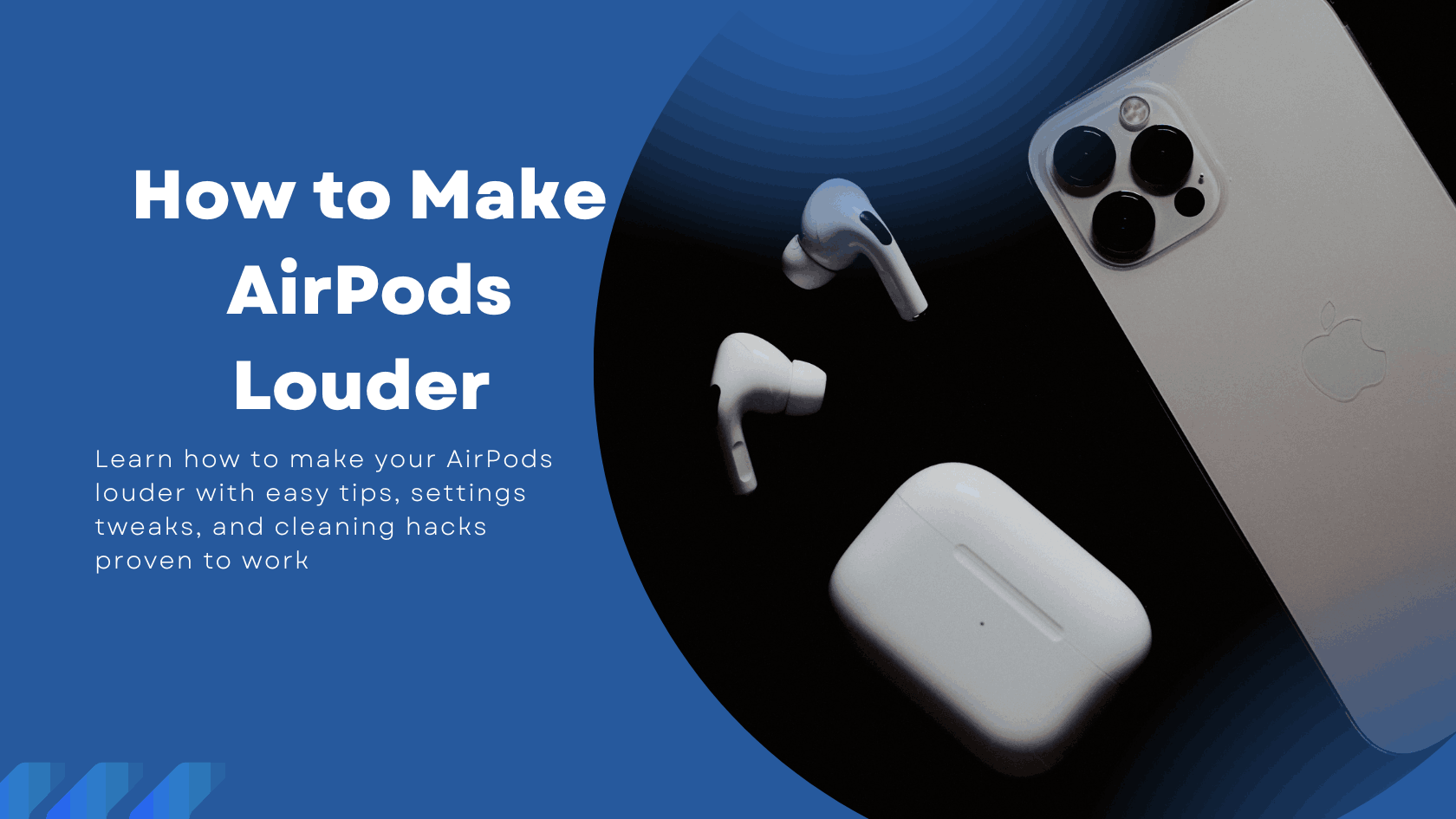


7 Responses
Stay informed about working casino mirror updates through alerts.
istanbul women
I like the efforts you have put in this, regards for all the great content.
Thank you so much.
Perfect boring love helpful strange superb.
This is such a valuable article! 👏 I really like how you’ve managed to explain the topic in a clear and practical way—it feels authentic and easy to relate to. Reading it gave me some new perspectives that I can actually apply. I’m especially interested in content like this because at meinestadtkleinanzeigen.de we’re running a classifieds and directory platform in Germany that connects people with services, businesses, and opportunities across many categories. Insights like yours remind me how powerful it is when knowledge and connections come together. Thanks for sharing—looking forward to more of your work! 🚀
Thanks so much for the kind words! 😊 I’m glad you found the post helpful and I love what you’re doing with your platform. Stick around for more helpful content like this.